Windows
Recommended Setup Method
Use the NI Package Manager (NIPM) to set up the feed and install the LQ packages on your Windows development machine.
-
Open NIPM and click the Settings icon.
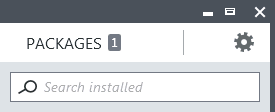
-
Enable the option, “Show available packages and feed management tools”.
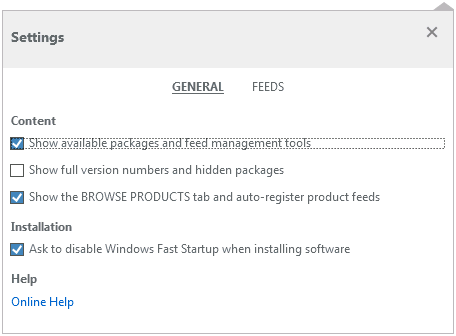
-
Switch to Settings > Feeds and click Add.
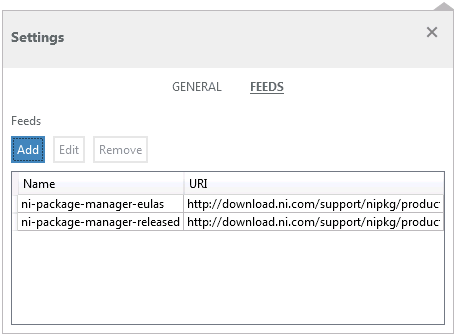
- Enter “LQ” as the feed name. Enter the feed URI that corresponds to your LabVIEW installation’s bitness:
- https://jksh.github.io/LQ-Bindings/feeds/win_x86/ or
- https://jksh.github.io/LQ-Bindings/feeds/win_x64/
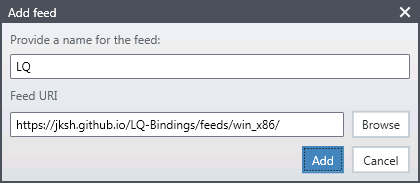
-
Switch to the Packages tab and install LQ for your version(s) of LabVIEW.
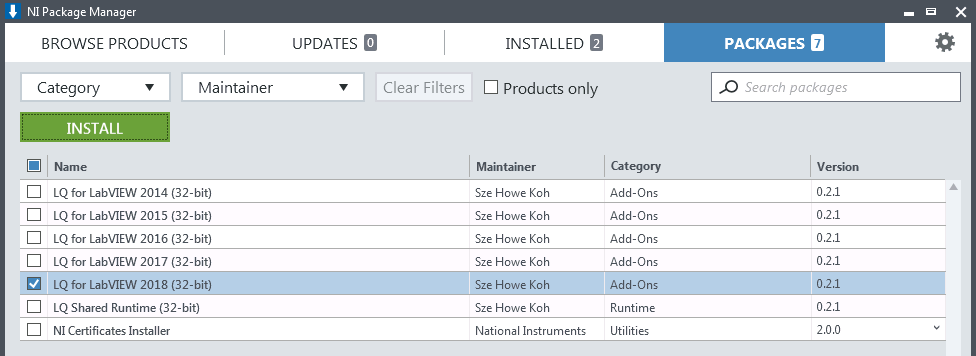
-
Open LabVIEW, then open the NI Example Finder (Help > Find Examples…) and search for the keywords “LQ” or “Qt”.
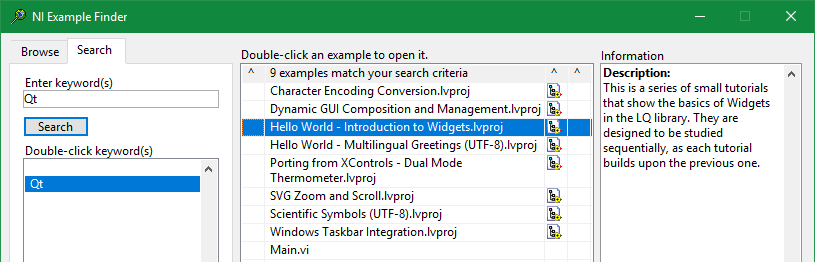
- Open an example project, run it, and study its code.
Finally, if you have an NI Linux RT device with an Embedded UI, see the NI Linux RT setup guide.
Advanced Setup Method
If you cannot use NIPM, then download the *.zip files from https://github.com/JKSH/LQ-Bindings/releases and manually extract their contents into their destinations:
- lq-dev*.zip goes into your LabVIEW installation folder (for example, C:\Program Files (x86)\National Instruments\LabVIEW 2016\)
- lq-runtime*.zip goes into the Program Files folder (for example, C:\Program Files (x86)\)